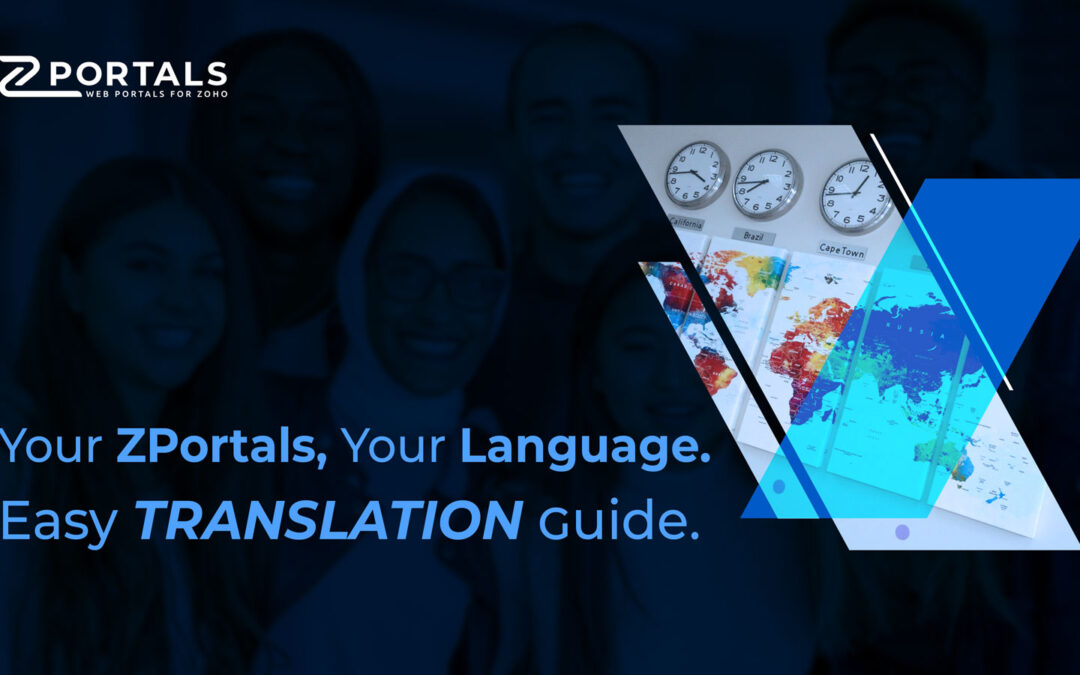This blog post will walk you through the process of localizing ZPortals and show you how to translate ZPortals into the language of your users. Whether your audience speaks Spanish, French, or German, translating your portal will help improve accessibility, engagement, and overall satisfaction.
Why Localize ZPortals?
Presenting ZPortals in your users’ native language is key to enhancing their overall experience. When users can navigate an app in their own language, it feels more intuitive and welcoming, reducing confusion and making it easier for them to engage with your platform. This approach not only improves usability but also builds a sense of trust, as users feel that their needs are understood and respected. Over time, this personalized experience fosters loyalty, as users are more likely to return to and rely on a portal that caters to their language preferences.
We understand the importance of creating a native experience for your users, and that’s why localizing ZPortals is so valuable. The good news is that translating ZPortals is a straightforward process, thanks to its integration with WordPress and Zoho CRM’s language settings, making it easier than ever to tailor the platform to your audience’s needs.
Step 1: Set Your WordPress Site Language
The first step in localizing ZPortals is setting the default language of your WordPress site. This ensures that WordPress-generated content—like dates, text fields, and certain static elements—will be automatically translated into the chosen language.
To get started, go to Settings > General in your WordPress dashboard. From there, select the “Site Language” option that matches your audience’s needs. This will set the groundwork for the rest of your translation process, ensuring that ZPortals and WordPress are aligned in the same language.
Step 2: Configure Zoho CRM Language Preferences
Once WordPress is configured, the next step in localizing ZPortals is adjusting the language settings in Zoho CRM. Since ZPortals pulls much of its content from Zoho, configuring the language preferences in Zoho CRM is essential to make sure fields, menus, and text are displayed in the correct language for your audience.
Each Zoho app—such as CRM or Desk—offers customizable language settings. This allows you to set the admin language to match the preferences of your users. For instance, if your users are predominantly Spanish-speaking, you can adjust Zoho CRM’s admin language to Spanish. This ensures that key elements like field names and menu items in ZPortals appear in the desired language.
Additionally, when sending out automated email invites through Zoho CRM, you can customize templates to match the language of your recipients, offering a more personalized experience.
Step 3: Customizing Menus and Fields in ZPortals
One of the great advantages of localizing ZPortals is the ability to rename menus and fields directly within ZPortals’ admin settings. This allows you to take translating ZPortals even further, giving you full control over the language used across your entire portal.
To do this, navigate to the ZPortals admin settings and rename menus, fields, and any other text to fit your local audience’s terminology. For example, if a menu label doesn’t align with the regional language, you can adjust it to better suit your users’ understanding.
These changes can have a big impact on the usability of your portal.
Step 4: Fine-Tuning with WordPress Translation Plugins
For more control over translating ZPortals, you can use WordPress translation plugins. These tools allow you to manage specific text strings within ZPortals, ensuring every detail is displayed correctly in the native language of your audience.
One of the most popular plugins for this purpose is Loco Translate. This plugin lets you manually translate specific words and phrases across your entire ZPortals platform. To use it, install Loco Translate, select ZPortals from the list of files, and choose the language you want to work with. You can then translate individual text strings, giving you full control over the language used throughout your portal.
If you prefer a more automated option, GTranslate is another useful plugin. It leverages Google Translate’s engine to automatically translate ZPortals into your chosen language. Keep in mind, though, that machine translations may not always be perfect, so Loco Translate remains the better option if precision is your top priority.
Step 5: Custom Local and External Localized Embedded Elements
Localizing ZPortals also extends to external content. ZPortals allows you to create local custom elements or embed external elements such as videos and forms. These elements can also be tailored to the local language for your audience, ensuring a seamless user experience across the board.
For example, if your audience includes French speakers, you can embed an instructional video in French, or if you have a German-speaking audience, you can create custom forms in German. This additional layer of translation ensures that all content—whether native to ZPortals or external—fits the language preferences of your users.
By setting your WordPress language, configuring Zoho CRM, renaming menus and fields, and using translation plugins, you can ensure that your ZPortals installation speaks your users’ language. Whether you need to translate ZPortals into Spanish, French, German, or any other language, these steps will help you create a localized portal that truly resonates with your users.